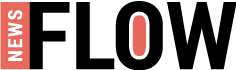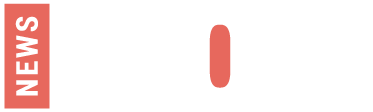Let’s be honest: Most photographers hate organizing their images. Sorting, culling, rating, and tagging; it’s enough to put anyone to sleep.
But while file organization isn’t a whole lot of fun, it’s an essential part of any photographic workflow. If you don’t keep your images organized, then you’ll struggle to identify your best photos for sharing and printing. You’ll also fail to find specific photos when you need them (when a client comes calling, for instance). And you won’t be prepared for that worst-case scenario when your hard drive fails and all your beautiful images disappear.
Now, there’s no single best way to organize photos, and the specifics depend on your personal preferences, your requirements, and your digital asset management software. However, I do have a few methods that are basically guaranteed to make your photo catalog both orderly and accessible. And they work for pretty much any type of photographer – so whether you’re a beginner, an enthusiast, or an advanced shooter with hundreds of thousands of files, I’ve got you covered!

Here’s Where to Start When Organizing Images
In this article, I offer two broad strategies for organizing your photos.
The first is designed for hobbyists and casual photographers. It doesn’t require an image organization program, and it won’t involve any photo ranking or culling (i.e., you won’t need to sort the best photos from the mediocre and bad photos).
The second strategy is designed for serious photographers and professionals. You’ll need a dedicated digital asset management program, and you’ll spend significant time evaluating and sorting your photos.
Both strategies work well, but they’re meant for different types of shooters with different experience levels. So pick the option that makes the most sense for you!
Step 1: Gather All of Your Images
Any good photo organization method starts here: Actually gathering all of your images in one place.
This includes all digital images, as well as all printed images. So track down any prints that you’re interested in organizing. Also grab any memory cards, backup hard drives, photos off your phone, etc.
I’d recommend checking your old camera bags for memory cards. Check your old cameras, too; you might have an SD card or two hiding in a card slot! Also, check any old computers and flash drives you have in your possession.
Step 2: Upload All Your Images to a Single Hard Drive
You’re going to need a large hard drive for this one, especially if you’ve been taking photos for a while.
If your computer hard drive doesn’t offer enough space, then I’d recommend purchasing an external hard drive ; you can plug one of these into your computer via a USB port, then transfer all your photos.
(How big of an external hard drive should you get? That depends on the number of photos you have! But a one- or two-terabyte drive won’t cost too much, and it’ll generally give you plenty of room for expansion.)
Note that if any of your images are prints, you’ll need to scan them onto your computer.

Step 3: Create a Folder Structure Based on Your Needs
Your folder structure will be the core of your organizational strategy, so you must get it right.
Now, I’m going to discuss image structures and hierarchies that you can create on your desktop using basic folders. However, if you’re using a digital asset management program (discussed above), then you can recreate the same thing, just within the software.
There are two basic methods I recommend for creating folders:
1. The Year-Month System
Start by creating a folder for every year up to the present. Then create a set of subfolders within each year folder; each subfolder should correspond to a month in which you took photos.
This system is easy to implement because most photos include date data. Simply drag and drop photos into the right subfolder. Then, at the end of each month, create a new subfolder and add the photos from the last 30 days.
There are also modified versions of this method where you create subfolders within the month folders that correspond to events (e.g., Florida vacation and Sister’s wedding ). Alternatively, you can create folders within the month folders that correspond to specific dates.
This is the system I suggest for casual photographers. If you don’t plan on creating any sort of portfolio, keeping your images sorted by date makes them relatively easy to look back through. If you’re searching for a photo taken the previous year, for example, you can quickly hone in on a couple of possible months, skim through them, and find the photo.
2. The Topic System
This method takes more work than the Year-Month system I shared above, but it’ll keep your photos nicely organized and works especially well if you frequently post images to a portfolio website or social media.
Here’s how the topic system works:
First, skim through all your photos and identify any broad categories. Then create a folder for each of these categories. (For instance, you might create a folder for scenic images, another folder for flower images, another folder for family images, etc.)
Then sort your images into each of these folders by topic. If you have lots of files, you might consider creating subfolders to further sort by year or by subtopic (e.g., beach landscapes, mountain landscapes, desert landscapes, etc.).
When you’re done, you’ll have a true portfolio at your fingertips! Though note that you will need to work harder to locate specific photos because you won’t have the neat year-date system discussed above.
Step 4: Back Up Your Photos
It’s the final step of any image-organization process: Backing your images up. Because while images on your computer will generally stay safe, things can happen.
For instance, your computer could get viruses. Your hard drive could fail. Your room could get flooded. There could be a fire. And in each case, you’d risk losing all your precious images.
So you should always, always, always have at least one backup of your photos. (I’d really recommend having two backups at all times.)
Many photographers like to use two different backup types:
- A physical backup (e.g., an external hard drive)
- A cloud-based backup
This approach will help diversify your photo storage methods . And while no system is foolproof, it can work quite well. At the very least, make sure you have a physical backup. External hard drives aren’t very expensive these days, and they’re worth every penny!
Organizing Your Photos: The Advanced Method
If you’re a more serious photographer, one who needs to cull and sort images based on quality, then I’d recommend using this method when organizing your photos.
Get Those Photos Organized!
Now that you’ve finished this article, you should know precisely what you need to do to get your photos cleaned up and organized.
So get started! Don’t dawdle. And pretty soon, your image library will be so much neater. (It’s a wonderful feeling; I promise!)
Just make sure to give yourself plenty of time. Image organization can be a hefty task, so you shouldn’t expect to get it done in just a day or two.